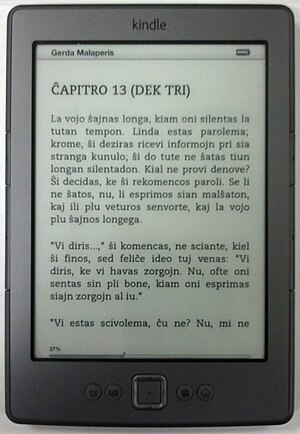Google Docs had been showing me a banner advertising to me a new tool that Google has to offer: Google Drive.
Overall, I’m not that impressed. It isn’t entirely useless, but I just don’t see it as being very successful. It is the kind of tool that is just “there”, you could use it if you wanted, but likely you won’t have much need for it.
Google Drive essentially gives you access to your online disk space offered to your Google Docs account as a storage drive, accessible anywhere on the web. It is essentially an addition to the pre-existing Google Docs. With Google Docs, you could already upload files for storage to your online documents.
The only difference with Google Drive is that it gives you a folder on your computer to upload and synchronize quicker. You still only get the 5GB that was available to your Docs account.
It does allow you to upload things remotely elsewhere and easily have access to the content on your home computer and other computers you have syncing. This concept seems very similar to DropBox.
What I don’t like about Google Drive:
It combines your uploaded files in the same interface that holds your Google Documents, and changes the name and address of Google Docs to Google Drive. I really feel like this clutters things up.. a lot
5GB for free is fine for docs, but it isn’t exactly reasonable for backing up the documents on my computer or keeping a lot of files ready to access. My “My Documents” folder on my computer is 16GB. You can upgrade the storage space, a price list is included below.
What I do like about Google Drive:
Google Drive gives you access to your Google Docs while offline. This feature isn’t new to Google Docs, but they did away with it a while back and I am glad to see offline access back again.
It is free. (Even if its only 5GB, it didn’t cost me anything)
It is a great place to quickly upload files you might need at work or home without clicking through a bunch of stuff.
You can upgrade the space available to you on Google Drive, but it comes at a price:
Storage Monthly Rate
25 GB $2.49
100 GB $4.99
200 GB $9.99
400 GB $19.99
1 TB $49.99
2 TB $99.99
4 TB $199.99
8 TB $399.99
16 TB $799.99
Right now, I’m using 152GB of disk space so I could get away with 200GB if I wanted to do a full backup, but there are online backup services like Carbonite that give you unlimited backup space for $52/year. While I realize that the goal of Google Drive isn’t for backup as much as it is for documents you would use frequently, I just don’t feel like the prices have met my expectations. For a company as large as Google, I’d expect them to be able to offer the disk space at a lesser price.
For a year of 200GB from Google ($9.99/month = $119.88/year), I could buy my own 1TB hard drive.
One thing people often do not realize about Google is that the storage space they offer for Gmail, Picassa, and Docs are all separate:
Free storage amounts of Google:
- 10 GB in Gmail
- 5 GB in Google Drive (formally Docs)
- 1 GB in Picasa
- Unlimited in Google+
Frankly, I think they could do with combining these or switching Docs storage with Gmail..
One final feature I should mention is that Chrome Apps are being developed that can work with Google Drive. This is a newer development and I don’t feel that enough “everyday” tools have been introduced to review it yet.
Don’t just take my word for it, you can try Google Drive too, just visit www.drive.google.com