I ended up with an Amazon Kindle, the $79 “just plain Kindle” with no special features. Prior to having a Kindle, I always thought that they were strange devices. I had a hard time understanding the concept of abandoning a book made of paper, and I could never imagine myself being the kind of person who would enjoy reading something off of a screen.
My preconceived notion about the Kindle was mainly about the screen itself, which is unlike any other you could have ever used — no LCD technology here, E-Ink is completely different and operates very differently from a LCD screen. The packaging of the Kindle is fairly lightweight, I am glad they have chosen to put as little in the box as possible. It comes with a quick setup card, USB Cable, and that is it. The manual is already on the device. One unfortunate part of the device that I did not expect was the “Special Offers” “feature”
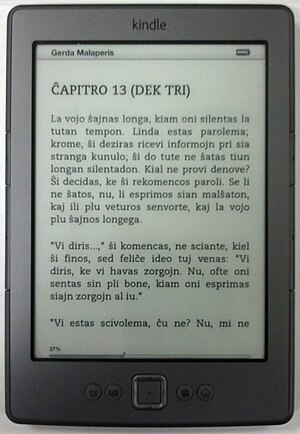
English: Latest Kindle (2011) showing Esperanto characters. Esperanto: Lasta Kindle montranta Esperanto-literojn (Photo credit: Wikipedia)
that is included.
These devices are very cheap, in fact, the one I have was actually purchased for $69. Amazon subsidizes part of the cost through advertising. Some of you, like me, would now be re-reading that line knowing that a caveat is approaching. There is only one thing about the Kindle that I do not like: it displays ads. The Kindle screen uses so little electricity that it does not waste power to leave an image on the screen. After your device is activated, it will regularly check for new advertisements. Since the screen never actually shuts off, it goes to a “screensaver” which is really just a full-page advertisement and just sits there. The bottom of the homepage of the Kindle (where you access your books) also has an advertisement. These do not impede with the device performance, but I found Amazon’s way of notifying customers that the devices they have purchased has this to be quite poor. I examined the small box and contents multiple times for something that made it clear that there were such advertisements present on the device, but the only thing noted on the box is that it has the added feature of “Special Offers”, which apparently is Amazon’s way of saying: “It has ads.” The both good and bad news is that you could pay $30 to have the ads disabled. You can also later log into your Amazon account and say “show me less/more ads related to…” if you want them to be more relevant. Thus far, I have not seen inappropriate ads, but I feel it doesn’t say anything about masculinity when you have a full-page ad for a diamond necklace pendant…
The Amazon Kindle has not backlight. Backlight technology is specific to LCD and related technologies that need light behind whatever is changing the color. The Amazon Kindle’s screen actually uses light just like a book, where instead of providing its own light, it reflects light back. This is the key to the Kindle being easy to read. The viewing angle is extremely wide, just like printed paper, and you can read outside on a sunny day with no problem at all. I think that the screens look fantastic. I took a small low-power microscope to the screen, pixelization is very hard to see on this device. I cannot get my head around the fact that it is so easy to use. The technology referred to by Amazon is “E-Ink”, which is actually used in a few other devices. The disadvantage of E-Ink is that there is no reasonable way to see the screen in the dark — these kinds of devices will not work with a backlight.
The device is fairly intuitive to use. There are two page flipping buttons on the right side to advance or go back, two similar buttons on the left that can skip to the next chapter or go back to the previous (on supported book formats), a home button, a back button, a menu button, and a keyboard-interface button.
There is also a five-way controller (up, down, left, right, select) for navigation of the user interface and for highlighting, making notes, selecting words to define, and using the on-screen keyboard. I believe the Kindle is as user-friendly as it can be for having no touch screen. I love that you can highlight books and make comments, I’ve already used this feature a lot. When you highlight, you can actually “share” your highlighting with others. You will quickly discover when reading popular books that the most famous lines will be underlined already as the Kindle will show you what other popular highlights have been made.
This is no device for Internet browsing. It does have an internet browser, however it is not greatly easy to use due to the limited interface of the device. Do not purchase this for Internet, it is an ebook reader.
Ebooks in actual ebook formats will allow you to change font size, style (to a certain point), and spacing to best conform to the reader. The Kindle can read PDF Documents, however PDF Documents are not flowing text and can sometimes be uncomfortably small to read depending on how the document was made. Still, I have a lot of PDF Documents that I have on my Kindle with very small text, the screen is clear enough to read even small fonts.
The Kindle Ebook Store has many free ebooks available. If you go browse through, choose to sort the results of the bookstore to “price lowest to highest” and you will see a great deal of free books available. These include both classics and modern. Most of the modern books were unsuccessful, but still many are interesting. Of course, being able to read PDF Documents, it is easy to simply visit Archive.org or books.google.com and grab older books which have been digitally scanned. I’ve listed some free ebook sources in another article. After you “purchase” your books on Amazon (of which I have not yet spent money on, since I only read free books) you can have it “delivered” to your Kindle. Kindles equip with 3G will receive the books in about one minute just about anywhere. Other kindles need only a WiFi connection and access to receive books in the same amount of time. I find it useful that there are not any extra steps to get content delivered to the Kindle.
Along with the Amazon Store delivery, you can send documents to your Kindle by emailing it. A special email address is created for your Kindle, it will only accept email from the address associated with your Amazon account (by default). You can send it PDF, HTML, Word, Image and a few other types of documents. These will be processed and delivered directly to the Kindle.
There is also a computer program by Amazon called “Send to Kindle” which will add a virtual “printer” to your computer so you can use the “Print” feature of any program to deliver content to the Kindle, and it also adds a “Send to Kindle” button in the context menu (the menu that appears when you right-click a file) to deliver content directly as well. Any way you deliver content will also archive the content in your Amazon account. You can choose to stop Amazon from automatically archiving and storing to your cloud space if you choose.
Related Article: Free ebooks (Zylblog article)


